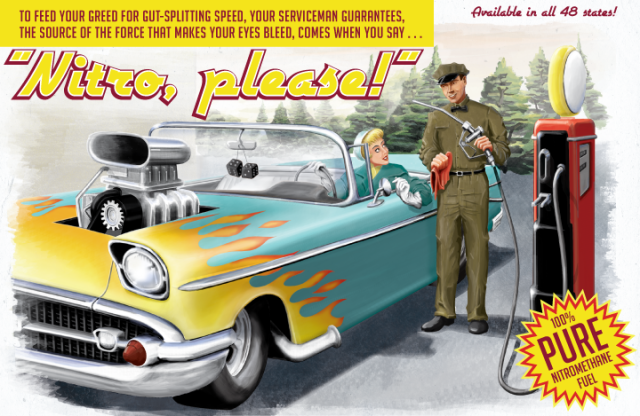Yes, a little girl. I'm secure, I can say it.
Here's the first work I made using this patently perfect peripheral:
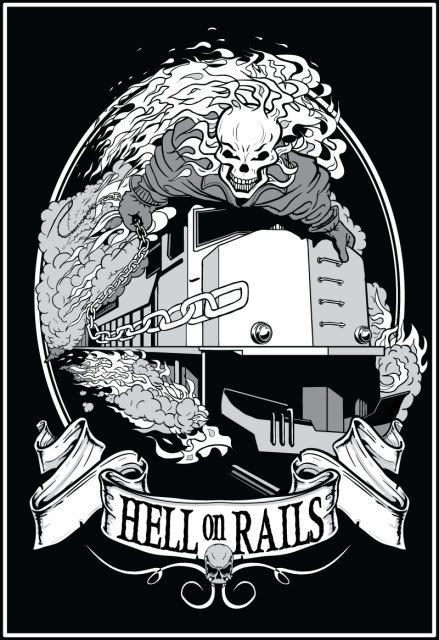
If you're considering the purchase of a Wacom tablet, read on...
First, the 6x8 model is the perfect size for the work I do. If you tend to use your elbow as a pivot point when striking a long smooth arc, the next smaller version, the 4x6 model, couldn't possibly be give you enough real estate to pull it off. And the next larger sizes, the 6x11 and the 9x12, seem too bulky to hold comfortably in your lap. Unless you have a lap the size of an Astro Van. Besides, Danidraws.com recommends the 6x8, and that's good enough for me.
The tablet has a total of eight buttons. They're grouped in two clusters of four, one cluster in each upper corner. Of course, they're fully programmable. And, you can specify different functions for each button depending on what application you're running. For example, a button can execute the "b" shortcut (the Brush tool) when you're in Photoshop, and the same button can activate the "p" shortcut (the Pen tool) when you're in Illustrator.
I don't know about you, but that makes me all tingly.
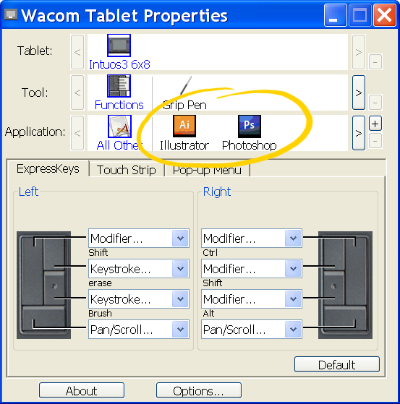
In the left group, I programmed the upper-right button for the "e" shortcut (Eraser tool), and the button below it for the "b" shortcut. That way, I can toggle between the two functions with my left hand while my right hand is busy layin' down the love. (Wait, that didn't sound right, did it?)
Next to each group of buttons is a touch-strip that is also programmable, but is useful only for zooming and scrolling. If you've used a touch pad on a lap-top computer, you'll no doubt have no trouble getting used to the touch-strip.
Finally, Wacom's website also has a great list of tips and tricks for Photoshop, Corel Painter, and Adobe Flash. These guys know how to do support right.
Yes, I'm glowing. This thing is fan-frickin-tabulous.
I'm not ashamed of my feelings.
Now back to the drawing table(t).