I thought I'd have some fun with a 1950's Texaco ad I found on-line while perusing vintage ads for a themed restaurant in North Kansas City.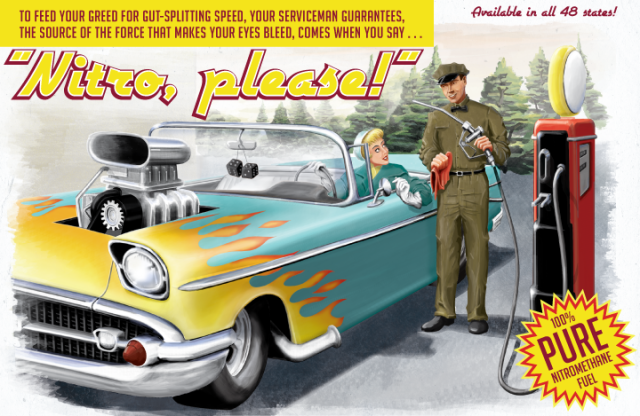
The poster is 22" x 14" and was painted digitally in Photoshop using brushes I downloaded free from Bittbox.
The entire painting was done using a mouse, which is a process akin to threading a needle with Novocain shots in each finger and wearing boxing gloves. While blindfolded. And drunk.
Things are looking up for the badger, though. I've done my part to help the global economy by making a very wise purchase.
Read on...
I just purchased a Wacom Intuos3 6x8 pen tablet for just a smidgen under $300.00. I plan on writing more about it once the two of us have had more quality time together.
But in the meantime, here are a couple of things I've noticed:
1) Wacom's customer service is stellar. The tablet had a few performance glitches pretty early on, well before I'd finished pinching all the bubble wrap. I was ready to just pack the thing up and send it back - y'know, with the bubble wrap still intact and all, it seemed the easiest solution. Besides, ever since my Microtek scanning software refused to recognize its own scanner and I had a stunningly abysmal experience with Microtek's laughable technical service, I acquired a profanity-laced Tourettes-like tic at the mere thought of contacting any computer peripheral company with questions of any kind. But Wacom suprised me. I emailed their customer support with a description of the problem, and within a day, a friendly gentleman replied with detailed troubleshooting instructions. And when that fix turned out to be only partially effective, a simple email back to customer service brought another helpful reply within 24 hours. I'm still working through the problems (the pressure sensitivity in brush-mode cuts in and out), but I'm pleased that so far, Wacom has made good on their promise to provide prompt technical support.
2) There's a little button in the Wacom control panel called "Lock Proportions." It's located in the Mapping Tab of the tablet setup. Click it on if you want to remain sane. I'm just sayin'. If it's off (which unfortunately is the default setting) the tablet maps its entire surface to your monitor screen. That sounds fine in theory, but if the tablet and screen are not the same proportion, then you'll see an ellipse whenever you try to draw a circle. Talk about a brain-boink. Sure you may lose a bit of usable tablet space, but unless you feel like retraining your visual cortex, I suggest you turn it on.
3) The tablet's drawing surface and the heal of my hand have a relationship to each other similar to Naugahyde against a sweaty butt-cheek. As a result, I tend to get jumpy lines as I drag my hand across the tablet and it sticks. I'm going to try cutting the fingertips off of a cotton glove and wearing it on my drawing hand, Michael Jackson style, so my hand can slide easily across the tablet. I'll let you know if that works.
4) I reprogrammed the front rocker switch on the pen to act as {alt}-{ctrl}-z, which in Photoshop means "Step Backwards" through the undo history. This is slick because my first attempt at drawing a line is seldom my best one. Somewhere around attempt number eight or nine, I either get the line I want or I simply lower my standards a sufficient level to call it good. With this switch setup, marching through each attempt is as easy as draw, click, draw, click...all with one hand.
I'm working on an "ink" drawing with the pen tablet now. Should be done in a week or so, and I'll post the results here. So far, the tablet experience is so superior, it makes using a mouse feel like trying to draw with a crayon taped to your elbow.
Now back to the drawing board.




No comments:
Post a Comment